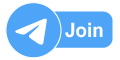Bridge Specialization – Revit + Robot & OpenBridge – AulaGEO Course includes 7 hrs video content and enrolled by 1K+ students and received a 4 average review out of 5. Now, Course instructor offering 100%OFF on the original price of the course and its limited time offer. Enroll the course before the coupon expired Once you’re enrolled for the course, you can start it whenever and complete it at your own pace. it will never expire on your account.
Bridge Specialization – Revit + Robot & OpenBridge – AulaGEO Course includes 7 hrs video content and enrolled by 1K+ students and received a 4 average review out of 5. Now, Course instructor offering 100%OFF on the original price of the course and its limited time offer. Enroll the course before the coupon expired Once you’re enrolled for the course, you can start it whenever and complete it at your own pace. it will never expire on your account.
What you’ll learn
-
Bridges Design
-
Design Structures
-
Bentley Open Bridge Design
-
Lumen RT
-
BIM
-
Robot Structural Design
-
Revit used to Bridge design
LEVEL I – DESIGN BRIDGES USING OPEN BRIDGES + LumenRT
Lecture 1: Theory
LEVEL I – GETTING STARTED
Lecture 2: Introduction
Lecture 3: Initiating Open Bridge Modler from Open Bridge Designer
Lecture 4: User Interface
Lecture 5: Importing .tin file (Terrain Model)
LEVEL I – PRECAST GIRDER 2 SPAN STRAIGHT BRIDGE MODEL
Lecture 6: Adding a bridge Model
Lecture 7: Adding Support Lines
Lecture 8: Adding Bridges Decks
Lecture 9: Adding Girders
Lecture 10: Placing and Modifying Pier
Lecture 11: Placing Abutments
Lecture 12: Placing Bearings and Stepped Cap
Lecture 13: Placing Barriers
LEVEL I – PRECAST BEAM 2 SPAN STRAIGHT BRIDGE MODEL – USING WIZARD
Lecture 14: Adding Bridge Model
Lecture 15: Place Excavation
Lecture 16: Place Diaphragms
LEVEL I – Lumen RT – Lessons asked by students
Lecture 17: Lumen RT
LEVEL II CONTENT
Level 2 of Bentley Open Bridge is an intermediate-level guide, where we move one step ahead of the basics of this software. Starting with a short theoretical session, we assume that you have basic know-how about bridges, after a quick review of some common terms we will get familiar with the interface of Bentley Open Bridge.
After a brief introduction, we will proceed with an exercise in which we will create the Steel Girder 2 Span Straight Bridge Model. In process of making this bridge, we will learn multiple procedures like adding a bridge Model, support Lines, bridge Decks, Girders, placing and Modifying Piers, Abutments, Bearings, and Barriers. #AulaGEO
After the successful creation of the Steel Girder 2 Span Straight Bridge Model using a conventional method, we will learn how to make the same using Wizard method which is way more convenient and gets results with just a few clicks and inputs. Furthermore, we will look into field splices. After that, you can compare both models at your convenience.
After learning these two techniques for the creation of Steel Girder 2 Span Straight Bridge Model, we will learn how to create a curved bridge with custom-built templates of deck and pier which lead to our final exercise in which we will learn how to create a Segmental Bridge Model.
After completion of these exercises, we will learn how to create our custom templates and save them in the library for future usage. Reporting is an important part once we are done with the bridge model so we will learn several tips, tricks, and techniques to export different types of reports.
At the end of the session, you can review the theoretical part where you can learn more about the features introduced in the latest updates.
LEVEL II – DESIGN BRIDGES USING OPEN BRIDGE – LEVEL 2 – INTERMEDIATE
Lecture 18: Exercise Basic Design
Lecture 19: Exercise Adding Girders
Lecture 20: Exercise Adding Cross Frames
Lecture 21: Placing Sheer Studs
Lecture 22: Exercise: Placing Pier and Abutments
Lecture 23: Exercise: Placing Bearings, Stepped Cap and Barriers 1
LEVEL II -EXERCISE: STEEL GIRDER 2 SPAN STRAIGHT BRIDGE MODEL – USING WIZARD
Lecture 24: Adding Bridge Model using Wizard
Lecture 25: Adding Sheer Studs using Wizard
Lecture 26: Creating and adding Field Splices Template using Wizard
LEVEL II – EDITING TEMPLATES FOR STEEL GIRDER CURVED BRIDGE – USING WIZARD
Lecture 27: Slanted / Curved Deck Template
Lecture 28: Custom Hammer Head Pier Template
Lecture 29: Creating Curved Bridge Using Custom Templates
LEVEL II – EXERCISE: SEGMENTAL BRIDGE MODEL
Lecture 30: Adding Bridge Model
Lecture 31: Placing Segments
Lecture 32: Reports and Constraints Tool
Lecture 33: Modeling Piers, Abutments and Barriers
LEVEL II – CUSTOM TEMPLATES
Lecture 34: Deck Template
Lecture 35: Barrier Template
Lecture 36: Pier Template
Lecture 37: Material Template
LEVEL II – REPORTING
Lecture 38: Quantity Report
Lecture 39: Input Report
Lecture 40: Deck Elevation Report
Lecture 41: Bearing Seat Report
Lecture 42: Pier Drawing
Lecture 43: Section Drawing
LEVEL II – ADDITIONAL NOTES
Lecture 44: Enhancements in latest versions
LEVEL III CONTENT
In this level, you will learn a new way to manage your bridge projects using AutoDesk Revit and Robot Structure.
Revit software is the world leader in building design using BIM (Building Information Modeling), allowing professionals not only to generate plans but to coordinate the entire building model including design features. Revit is designed to include design tools for bridge structures.
When you assign elements to a project, you can:
- Automatically generate top plans, elevations, sections, and final impressions
- Perform static calculations in the cloud
- Perform advanced calculations in specialized programs such as Robot Structural Analysis
- Create structural and analytical models
- Quickly create and document detailed plans
- Improve your performance when working on a BIM model.
LEVEL III – STRUCTURE BRIDGES DESIGN – USING REVIT & ROBOT
Lecture 45: Introduction
Lecture 46: REVIT Introduction
LEVEL III – MODELING AND ANALYSIS
Lecture 47: Simple beam bridge modeling
Lecture 48: Load cases – Aanlytical model – Exporting to Robot
Lecture 49: Modeling skew simple bridge of varying sections
LEVEL III – FINAL RESULTS
Lecture 50: Interior RFT- BOQ and final layout
LEVEL III – TRUSS BRIDGE DESIGN AND MODELING
Lecture 51: Introduction
Lecture 52: Revit modeling – Truss System
Lecture 53: Robot Analysis
Can I download Bridge Specialization – Revit + Robot & OpenBridge – AulaGEO course?
You can download videos for offline viewing in the Android/iOS app. When course instructors enable the downloading feature for lectures of the course, then it can be downloaded for offline viewing on a desktop.Can I get a certificate after completing the course?
Yes, upon successful completion of the course, learners will get the course e-Certification from the course provider. The Bridge Specialization – Revit + Robot & OpenBridge – AulaGEO course certification is a proof that you completed and passed the course. You can download it, attach it to your resume, share it through social media.Are there any other coupons available for this course?
You can check out for more Udemy coupons @ www.coursecouponclub.comDisclosure: This post may contain affiliate links and we may get small commission if you make a purchase. Read more about Affiliate disclosure here.